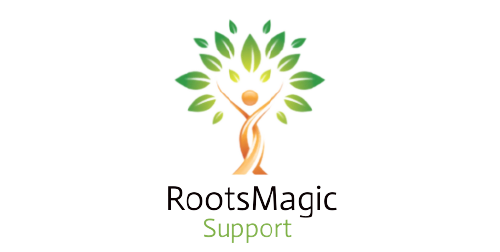Table of Contents
Adding People In RootsMagic
If you’re not able to add people in RootsMagic? So don’t worry, you are in the right place. Here, we will tell you the simple steps for adding people in RootsMagic software.
What Is RootsMagic Software?
RootsMagic is a genealogy program that helps family historians track, organize, print, and shares family histories. You can Add, Remove, or customize any relation you want in RootsMagic software.
Process Of Adding People In RootsMagic Software
Please follow the given instructions for adding people in RootsMagic software.
- A screen will pop up whenever you add a new person to your family tree on RootsMagic. Let us start from there –
- Enter the Name, Sex, and a few basic events before adding the person.
- Add “Prefix,” “Suffix,” and “Nickname,” you can choose “Living” if the person is not dead.
- Enter “Date of Birth,” “Date of Death,” and “Burial.”
- Enter other events, such as – “Christening,” “Baptism,” “Census,” or “Wills.”
You can easily add and remove event types from the main screen by clicking the “Customize this form” in the lower-left corner.
Click the “Add fact to form” button, and you can select the fact type you want to add to the form.
- After adding the required fields and rearranging them as desired, click the “OK” button. RootsMagic returns to the Add Person screen with the new fields selected.
- You can continue adding the person or cancel from the Add Person screen.
How To Add Spouse In RootsMagic 8?
- Highlight the person you want to add as a spouse.
- Click the plus button on the toolbar and select Add Spouse.
- To add a new person, simply enter the same information as described above for adding a person.
- Added spouses or partners are heterosexual by default.
- Select the appropriate gender to add a same-sex spouse or partner.
- If the spouse is already in the RootsMagic file, you can click the Select Existing Person tab on the left side of the Add Spouse form.
How To Add Facts In RootsMagic 8?
- Click Customize this form in the bottom left.
- Clicking on the Customize link causes RootsMagic to display the Customize screen.
- Click the “Add Facts to Form” button to select the type of facts to add to the form.
- Click “Add Facts to Form” and select from the list to add the new field to the end of the field list.
- You can easily rearrange the order of the fields.
- Click a rectangle to highlight it, and use the on-screen arrow keys to move it up or down.
- If there is a field you don’t want, highlight it in the list and click the Remove button.
- After adding the required fields and rearranging them as desired, click the OK button. RootsMagic returns to the Add Person screen with the new field selected.
How To Upload My Tree In RootsMagic Ancestry?
- Open the existing RootsMagic file on your desktop and click the Ancestry.com icon in the bottom left corner.
- Next, sign in to your Ancestry.com account when prompted.
- Upload & Connect allows you to upload RootsMagic files and attached media from your computer to your new family tree on Ancestry.com. Choose from
- Allow others to view this tree.
- Add people in this tree to Ancestry’s index.
- Upload media to your Ancestry tree.
- Upload the source to your Ancestry tree.
- Upload notes to your Ancestry tree.
- Upload place details as part of the place field.
- Upload private facts to your Ancestry tree.
- Upload private notes to your Ancestry tree.
- Name your new Ancestry.com tree and make it public or private.
How Do I Use Groups In RootsMagic 8?
- To create a group, click + in the group view and enter the Name of your group.
- Select a person in the People to view and select the person.
- Clicking the Edit Group button displays a form in which you can:
- New – Creates a new group. Enter the name of the group. RootsMagic will bring up the RootsMagic explorer, where you can select the first person to include in the group.
- Edit – Use the Select User form to change a group of users within a group. Check the ones you want to add and uncheck the ones you want to remove.
- Delete – deletes the selected group.
- Rename – Rename the selected group
How To Remove My Husband From RootsMagic 8?
Want to remove your husband from RootsMagic 8? Here are some steps –
- Highlight the person (Husband) you wish to unlink from their spouse. Then do one of the following:
- Click the Edit button and select “Unlink from spouse.”
- Click the right mouse button, select Unlink, then Unlink from a spouse
- The Unlink from Spouse dialog will appear with the person highlighted.
- Confirm that you want to unlink the person as a spouse in the family.
- Select “Unlink” to unlink the person or “Cancel” to cancel.
RootsMagic Support
This is all in Adding People in RootsMagic. Hope this blog will help you. If you have any issue related to this blog or your RootsMagic Software like issues in installing, downloading, adding people in RootsMagic, or removing from the tree, then you can call to RootsMagic Support Number at +1-888-652-9580. Also, you can visit our website for chat support.