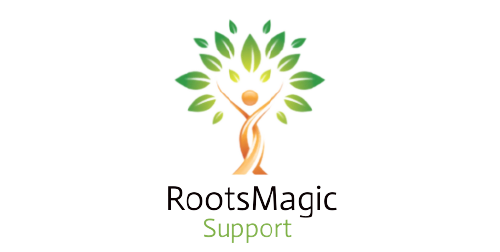Table of Contents
Sync RootsMagic With Ancestry
In this blog, We will discuss how to sync RootsMagic with ancestry using TreeShare. If you are not able to sync or use it, please read this article carefully. Before you sync RootsMagic with ancestry. You just have to follow the instruction for uploading the file of RootsMagic to Ancestry and downloading the procedure of the ancestry tree into RootsMagic.
Features Of RootsMagic
TreeShare
TreeShare is the feature of RootsMagic. You can use this to upload your tree from RootsMagic to Ancestry or download an Ancestry tree into RootsMagic. You can also compare the changes that you make to either one or update them as needed.
TreeShare allows you to synchronize (“sync”) your RootsMagic family tree data with your Ancestry family tree. The most popular advantage of this feature is that you have up to date two copies of your family tree.
When using TreeShare, people, source citations, events, notes, and pictures transfer seamlessly between the data you enter into your RootsMagic software and your online tree at Ancestry.
WebHints
WebHints are the lightbulb icons that show that a person in your file may have one or more records that pertain to them on Ancestry, FamilySearch, Findmypast, or MyHeritage. When you click the lightbulb icon, it opens a dialog box with links to the WebHints from the various providers.
When you examine the hints from ancestry, it allows you to move the fact, source, and image (if available) directly into your RootsMagic database. To add the new information to your Ancestry tree, click “View online” and add it directly on Ancestry or switch to TreeShare and update the record.
Upload RootsMagic Tree To Ancestry
For uploading RootsMagic Tree into Ancestry.com, you need to follow the steps as follows:
- First of all, you have to open the existing RootsMagic file from your respective desktop.
- Go to the Ancestry.com icon mentioned at the bottom left quickly.
- After that, you need to sign into the Ancestry.com account, and then they can easily see the screen shown below.
Image Source: https://familytreemagazine.com/websites/ancestry-help/rootsmagic-treeshare-to-sync-your-ancestry-online-tree/# 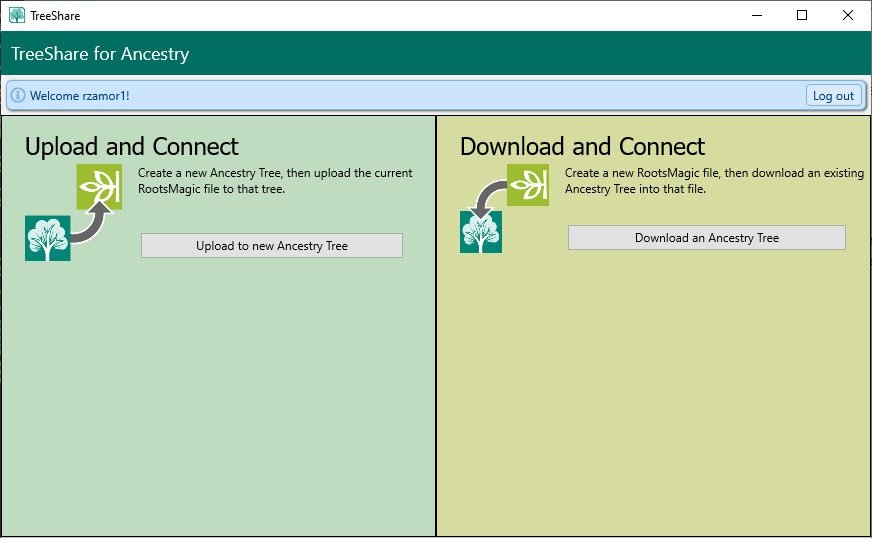
- After that, you have to choose the upload and connect option for uploading the file and other attached media.
- You also need to give a name and then depending on your needs, you need to make it private or public it all depends upon you.
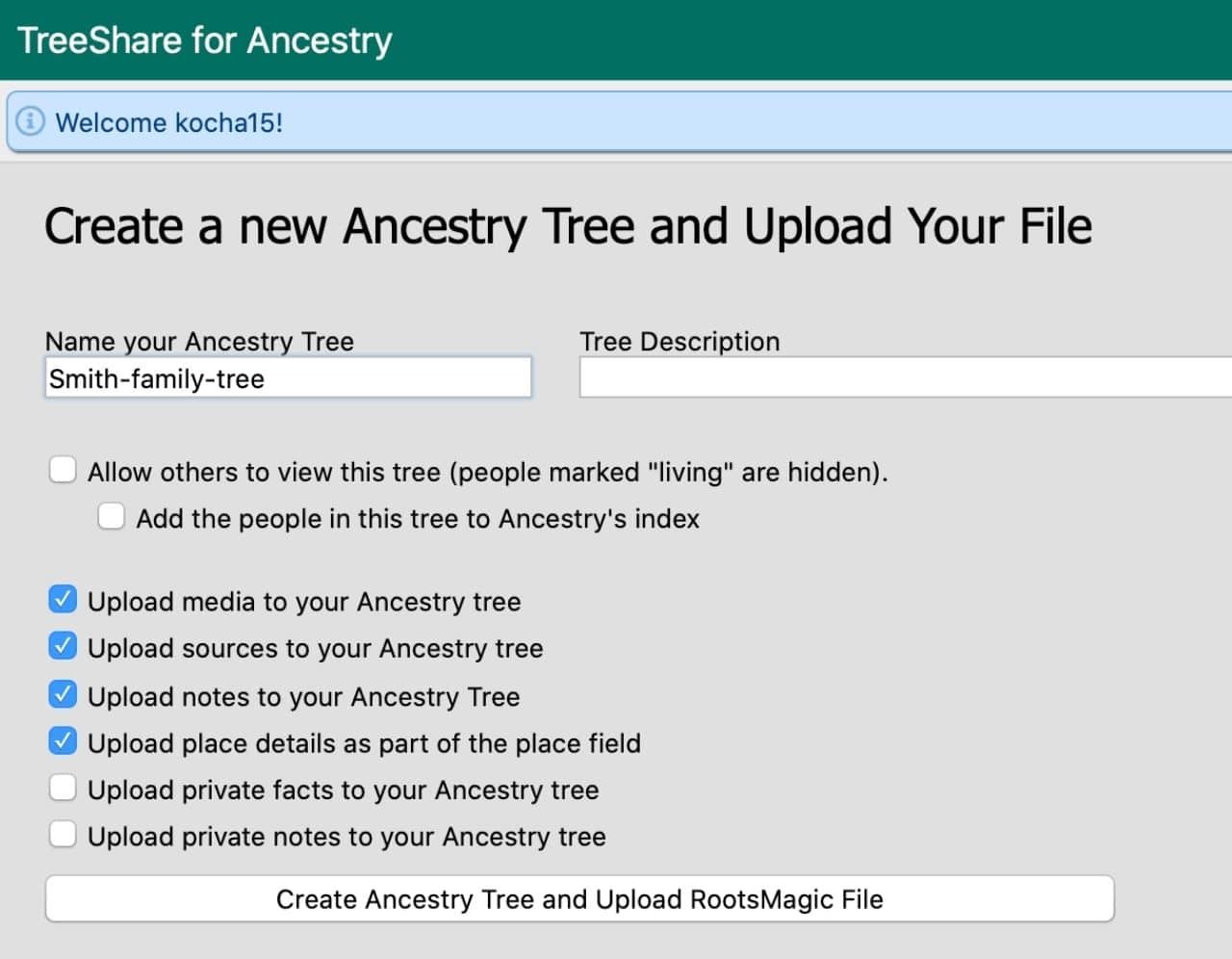
Process Of Downloading Ancestry Tree Into RootsMagic
For downloading an Ancestry.com Tree into RootsMagic, you need to follow the steps as follows:
- Firstly open your existing RootsMagic file and then go to the new file mentioned from the main menu.
- You have to select the option where you want to put the file and then quickly confirmed the name and settings.
- Give a click on the Ancestry.com icon instantly and then need sign into the account by using the correct credentials.
- Choose to connect and download option and then click on the download Ancestry Tree.
Sync RootsMagic With Ancestry By Using Tree Share
You can easily sync RootsMagic with Ancestry tree by using Tree share by following the steps as follows:
- Firstly, go to the Tree file and then give click on the Tree share for the Ancestry button mentioned on the toolbar.
- After that, go to the upload button, and then the dialog box will get opened on your device.
- You have to then name the respective file and then choose the privacy and data upload options.
- Finally, you need to follow the on-screen prompts for syncing RootsMagic with Ancestry. You can see the full on-screen video from this link https://www.youtube.com/watch?v=NXPTzj6WgqQ&t=251s.
Image source: https://familytreemagazine.com/websites/ancestry-help/rootsmagic-treeshare-to-sync-your-ancestry-online-tree/#
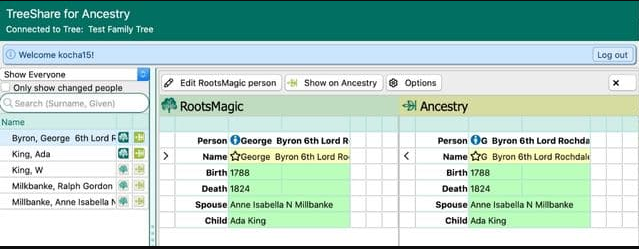
Questions After Uploading The Ancestry Tree From RootsMagic
Why are multiple copies of the same citation in the “Other Sources” list on Ancestry?
“Other Sources” is a list of citations and the facts they belong to. You can link each citation to a single fact. RootsMagic also allows you to add a citation to the person.
What are the “Notes” that I see in the “Other Sources” list on Ancestry?
RootsMagic and Ancestry each have features that the other does not have, yet they can work together to preserve data. RootsMagic allows you to add a note to each fact but Ancestry only allows a note for the person.
You can have a citation that is not linked to a source on Ancestry. Therefore, when you upload a file from RootsMagic to a new tree on Ancestry, the fact notes come into the “Other Sources” section as citations without sources.
The citation heading will show it is a “note” for a fact. When you download from Ancestry to RootsMagic, they will add to RootsMagic as fact notes.
Why don’t I see the fact media after downloading my Ancestry Tree or after updating facts in TreeShare?
You can link a citation to the media in your Ancestry Tree. When you download it into RootsMagic software, the media will link to the citation. Therefore, You will only see a citation icon in the TreeShare window or in the Edit Person window in RootsMagic.
To see the media, click the “Edit RootsMagic person” button. On the Edit Person window, click the green check in the source column for the fact. The Citation Manager window will open. Highlight the source and click Edit. Go to the Media tab in the Edit Source window to see the image of the source document.
In RootsMagic, you can also highlight a person and click the camera icon to see the person’s media album. A thumbnail of the images will display. Click on any image to see how you can tag it. “Cite:” means it is linked to a citation. In this example, the source is a link to the person and birth, census, and residence citations.
How do I update just the sources or media?
You Should Click the TreeShare for Ancestry button to collect the changes. Find the person in the index. Differences will highlight in pink. After That, To update a record, click the checkbox by the fact and choose “Update existing event in RootsMagic”.
The Update Fact window will open. The fact has two new sources. Click the box by Sources. Click OK to close the window and return to the TreeShare window. After reviewing and selecting any other update options that may be available, click the “Accept changes” button to save the changes to RootsMagic.
NOTE: The process works the same to update media and to update the Ancestry Tree with information that you add to RootsMagic.
Is there a way to easily search the index for a specific person in TreeShare?
Yes, Click on a name in the index to bring focus to the list and begin typing the surname of the person you want to find. The highlight will move incrementally as you type each character. After the surname, enter a comma, and space, and type the first letter of the person’s first name.
Why can’t I update a “Census” fact in RootsMagic with an Ancestry “Residence” fact?
RootsMagic cannot mix and match different fact types. Neither can we automatically assume that Residence facts are census facts for importing or updating. There may be other sources such as city directories and yearbooks that use Residence facts.
As a result, we cannot make the Ancestry Residence fact a Census fact in RootsMagic, even if both sources are from the census. But, You can temporarily change the fact type (Census to Residence) in RootsMagic so you can update it.
Then change it back to a Census fact. To make this change, click on the “Edit RootsMagic person” button in TreeShare or in WebHints.
On the Edit Person window, highlight the census fact, click the “Options” button, and select “Change fact type”. From the “Fact type list”, select Residence. Click “Select” to close the window and make the change.
The newly changed Residence fact will align with the Ancestry Residence fact. Make the update. If desired, repeat the process to change the Residence fact back to a Census fact in RootsMagic.
Conclusion
In this whole blog, we discuss about how to sync RootsMagic with ancestry by using “Tree Share” and how to upload and download the tree from ancestry to RootsMagic and RootsMagic to ancestry. Hope you like this blog. In case you have any kind of issue regarding your software then you can quickly reach the experts at +1-888-652-9580 for quick guidelines. The professional of RootsMagic is available 24/7 hours. So, reach them now for getting free from all such related queries.
Also, read this:
Does RootsMagic sync with Ancestry
Yes, RootsMagic Software can sync with Ancestry to transfer people, events, source citations, notes, and photos between trees.
Where is the media from Ancestry stored on my computer?
Firstly, you can store the media in a folder in the same place and with the same name as the database you downloaded. If you create a new tree into:-
C:\Users\[name]\RootsMagic\ and its name is My_Family_Tree.rmgc, your media will also be into
C:\Users\[name]\RootsMagic\ within a folder called My_Family_Tree_media.
To see the directory or path to your file, look at the top of your RootsMagic Window.
Can I link my Ancestry Tree to Another Tree?
It is not possible to connect family trees, but you may copy individuals through trees one by one. On their profile page, select “Tools,” then “Save to Tree” to copy someone to another tree.
How to use RootsMagic software “TreeShare” with Ancestry to upload or download a tree?
TreeShare for Ancestry is available on the Main menu of RootsMagic under “Internet”. The first time you use it, the TreeShare for Ancestry icon will add to your Toolbar.
How to upload/download Another Tree from RootsMagic to Ancestry?
To upload another tree from RootsMagic to Ancestry, open that Tree File (File>Open). Click the TreeShare for Ancestry button on your Toolbar. The TreeShare window will open. Select the Upload button. A dialog box will open.
Name the file and select the privacy and data upload options. An Ancestry tree will only download into a new blank database. You can create it prior to opening TreeShare or follow the TreeShare prompts to create it.
How to upload the same RootsMagic Tree more than once?
You can link a RootsMagic Tree to one Ancestry tree. To upload the database a second time, you must remove it from the current Ancestry Tree. However. You can link an Ancestry tree to more than one RootsMagic database. This allows for collaboration between family members.
How to Remove RootsMagic Tree from Ancestry?
Go to Tools on the Main menu in Roots Magic and select File Options then TreeShare. Click the “Disconnect from Ancestry tree” button. Verify that you want to disconnect the tree from Ancestry.
If you make a full or partial copy of a connected database using Drag and Drop or GEDCOM to the Ancestry tree. Starting TreeShare will gather changes just as it would in the original database. Disconnect the copy if you want to upload it as a new tree on Ancestry or simply remove the link.