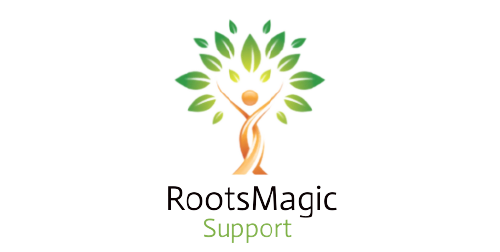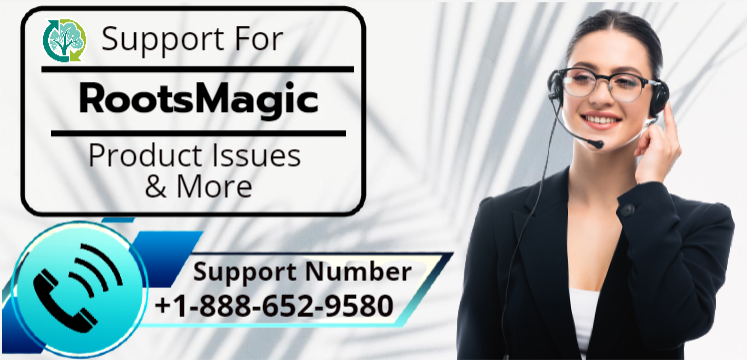Last updated on January 29th, 2024 at 12:07 pm
Table of Contents
How To Update RootsMagic 7 for Mac Big Sur
In this blog, you will learn about how to update RootsMagic 7 on macOS Big Sur. RootsMagic 7 is available for Apple computer users who are have upgraded to macOS 11 Big Sur. When Big Sur was released, it made changes to the operating system, and hence the RootsMagic 7 was not able to run on macOS.
While Apple computer users with earlier versions of macOS could still use RootsMagic. But users who had upgraded to Big Sur found that RootsMagic 7 stopped working after the upgrade. Now, update RootsMagic 7 can run on Big Sur, as well as prior versions of macOS. Those users who were using an earlier version of RootsMagic 7 on their Mac should uninstall RootsMagic and install the updated version.
RootsMagic for Mac Catalina OS is Available Now
Finally, we are glad to announce that RootsMagic 7 is now available for Apple computers running macOS 10.15 Catalina. Catalina needed all applications to be 64-bit when it was published last October. Sadly, this broke the wrapper that allowed RootsMagic to run on macOS. Users of previous versions of macOS were able to continue using RootsMagic, but users of Catalina found that RootsMagic (along with many other software applications) had stopped working.
The wrapper for RootsMagic 7 has been updated to 64-bit after much work and testing, allowing it to run on Catalina as well as previous versions of macOS. Users who have RootsMagic 7 installed on their Mac should uninstall it first before installing the new wrapper. Full instructions are found here.
Download RootsMagic 7 for Mac
- Firstly, the Backup RootsMagic data file
- Delete any “RootsMagic. dmg” file from the computer
- Drag and drop the RootsMagic icon
- Click on “Go to folder” in Finder
- Type /Library/Application Support
- Drag the folder “RootsMagic” to the trash
- Go to “Library,” then “Preferences” and remove the file called com. RootsMagic. RootsMagic. list
- Remove RootsMagic icon from the dock
This will uninstall RootsMagic for Mac successfully. Now click on the link below to download the updated version of RootsMagic 7 on your new macOS Big Sur. http://files.rootsmagic.com/RootsMagic-7-Mac.dmg
If you see any Security messages from Apple, kindly follow these steps:
- Go to “System Preferences”
- Click on “Security and Privacy”
- Select “General”
- Click on “open anyway”
- Click on the small Gold Lock and enter your Mac password
- Then go back into the General tab to see if there is another choice that you can select
Antivirus Software could give you an error on installation. Disable your antivirus software temporarily to install the updated version. If you get a “Wine Gecko Installer” message while installing the RootsMagic 7, then click on “Install” to install Wine Gecko.
RootsMagic 8 for Mac
The RootsMagic 8 version is still not available for Mac. The RootsMagic Software company is continuously working on the RootsMagic 8 software and hopefully, they will release the date soon. Once the Date is released, that will definitely work on the Mac.
Conclusion:-
RootsMagic for Mac is now available on macOS big sur. And also run on Catalina, Learn to download RootsMagic 7 for Mac in this blog.
For any further help update RootsMagic 7 on macOS Big Sur. For need, further help call us at our RootsMagic Software Support support team at +1-888-652-9580.
FAQ:-
Q:- What happened to RootsMagic?
A:- Finally, RootsMagic 7 is Now Available for macOS (Catalina) 11 Big SUR RootsMagic 7 is available for Apple computer users, who are have upgraded to macOS (Catalina) 11, Big Sur. When Big Sur was released, it made changes to the operating system, and hence the RootsMagic 7 was not able to run on macOS.
Also Read: