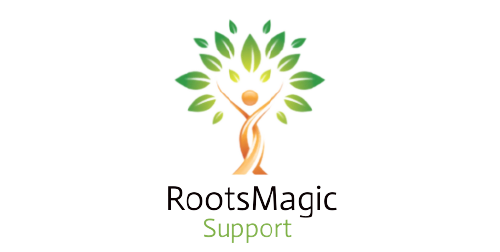Do you want to learn to install RootsMagic 1 to 7 on a flash drive? If so then you will be extremely glad as you have finally found just the blog you need and for which you would need to read along.
Steps to Install RootsMagic 1 to 7 on a Flash Drive
The following are the instructions to Install RootsMagic 1 to 7 on a Flash Drive or earlier
Note: You must know that when you download and install the RootsMagic program it will also install a separate utility program ‘RootsMagic To-Go’. This program helps you install the RootsMagic program on your flash drive and also helps you move your RootsMagic data back and forth between your main computer and the flash drive.
- Firstly, to be able to run ‘RootsMagic To-Go’ you would need to double click on the icon that is installed on your desktop.
- You will now see that RootsMagic To-Go will display a list of the removable drives that are connected to your PC. But I there are none found then RootsMagic will ask you to insert one.
- Next, you will need to select the removable drive that you would like to use RootsMagic on. And if RootsMagic To-Go does not find your flash drive for some reason then you might need to click on the ‘Refresh’ button (This is the white button to the right side of the removable drive list).
- And now you got to click on the ‘Install RootsMagic to Removable Disk’ option to open the ‘Install RootsMagic’ dialogue box.
- Now RootsMagic To-Go will display details about your removable drive, and it will also display an ‘Install’ button where you can click to install RootsMagic on your drive. However, if you would like to customize the installation, then you should click on the little round ‘Show Options’ to see the options that you can change for the installation.
- After that, you must enter your ‘Registration Key’ to run RootsMagic.
- Lastly, when you are done using RootsMagic To-Go, you need to click on the red (Circular) button that is beside the drive field so that you safely remove your removable drive.
Once you are done installing RootsMagic on your flash-drive then you will need to ‘Reinstall’ if there is an update to the RootsMagic program. To get the needful done, you would need to follow the steps given below;
- You need to start by installing the update on the main RootsMagic program.
- Next, you will need to insert the thumb drive into the computer.
- And then you must open the RootsMagic To-Go program.
- Now from the drop-down menu, you got to select the drive letter of your thumb drive.
- And the first box below will say ‘Update RootsMagic on Removable Drive’.
- After that, you need to click on the ‘Show option’ button it’s at the lower left of the box to check the option to include.
- Finally, you just need to click on the ‘Update RootsMagic on Removable Drive’ and RootsMagic on the thumb drive will be updated successfully.
Video: Running RootsMagic from a USB Drive with RootsMagic-To-Go
At Last
These are the steps to install RootsMagic 1 to 7 on a Flash Drive. The above-provided steps are absolutely reliable and should be able to manage the same without any difficulty. But if you encounter any problem or have related concerns then you can directly contact RootsMagic Support at +1-888-652-9580. And then the team of efficient technicians will assist you right away with the needful.